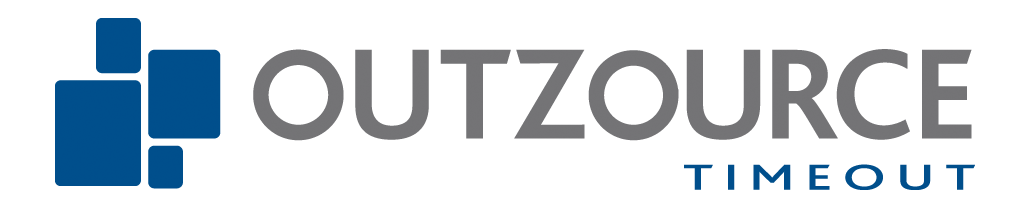Prioritize your emails and become more productive
Outlook
For several years, I've been teaching the Microsoft Office suite, especially Outlook, which many people use every day, actually every hour, minute, or even every second. And precisely this focus has led me to share my experience by using the 4 D's in connection with my emails - and prioritizing them.
Tips and tricks to better utilize Outlook can make a big difference on their own, but a fundamental change in habits is needed to "break out of the Inbox."
We're born curious, and when a new email arrives, and a little pop-up appears in the corner, we immediately click to see what it's about. In other words, we're constantly interrupted and pulled out of the task or thought process we're engaged in.
The first thing to do is to disable this pop-up, or in my opinion, all notifications related to receiving emails (sound, mouse cursor, icon in the taskbar, and desktop pop-up).
After that, use the 4 D's to prioritize your emails and thus optimize your time and tasks.
D - Delete. If it's an email that is absolutely not relevant or interesting, then delete it. There's no reason to have information lying around to disturb or clutter up.
Sletning udføres med det samme, inden man går videre til næste e-mail.
D - Delegate. Is the email actually for you? Or is it for someone else (a colleague)? If it's not for you, then get rid of it quickly. Remember to notify the sender if it 1. makes sense and 2. if you want to be service-minded. Delegation is done immediately before moving on to the next email.
D - Do It. If the email is for you, assess whether it takes 2-5 minutes to complete/answer. If so, Do It - right away. Then it's out of the way, and you can move on. Execution/response is done immediately before moving on to the next email.
D - Defer. Emails that are relevant or interesting (knowledge or information) but 1. take more than 5 minutes to complete or answer, or 2. something you want to read later but isn't relevant for your work right now. These emails are categorized as tasks and scheduled for completion at a specific time.
Alternatively, you can copy the email to your calendar at a time slot where there is space and which fits the time it will take to complete the task. Alternatively, Tasks or other "to-do lists" can be used.
If the email contains interesting information that you'd like to read later, you can, for example, copy it down into a separate folder.
"Converting" to a task/copying to another folder is done immediately before moving on to the next email.
Once all emails have gone through the 4 D's, the day's tasks can begin.
Just as it has helped me and many students, I hope the 4 D's will help you with prioritization and give you more balance, focus, and less stress. Remember, you are the one in control of your inbox, not the other way around.